9/10/18
End-User Guidance to Microsoft Teams: Groups and Teams
by Melissa Hubbard and Matthew J. Bailey
This blog post is an excerpt from the book Mastering Microsoft Teams authored by Microsoft MVPs Melissa Hubbard and Matthew J. Bailey and published by Apress.
Office 365 Groups (or Modern Groups) places users into meaningful groupings that allow you to set notifications or security across many applications. Technically, an Office 365 group is an object in Azure Active Directory. It can have one or many members and be used across most Office 365 applications. For example, you may have a marketing department with salespeople working with them. You might create a group called Marketing, add all of the employees from that area to this group, and then add the group to the application(s) you are using. This is much easier to manage than repeatedly adding each user individually to each application for security and notifications.
The reason that Office 365 Groups matter in conjunction with Microsoft Teams is because an Office 365 group is the parent of a team. Whenever you create a new team, it creates an Office 365 group (unless you select to create a team from an existing Office 365 group). You also choose whether the team is private or public (the group is of this same type). But in either case, behind the scenes, there is a group at a higher level that controls your team’s security and other features. The relationship between Office 365 Groups and Teams becomes far more important later in the book as we dive into Teams administration. For now, just understand that an Office 365 group is one of the many pieces working to make your team function properly.
Exchange/Outlook and Teams
Like other Office 365 applications that Microsoft Teams interacts with, Exchange only enables all of its benefits when it is fully online in the Office 365 suite. Although you can use Exchange On-Premises or Exchange dedicated (legacy) with Microsoft Teams, some functionality works and some does not. As a note, users hosted on Exchange Online or Exchange Dedicated vNext have access to all the features in Microsoft Teams.
The key takeaway is that Microsoft Teams uses Exchange to create a group mailbox that stores the team’s information, such as meetings (messages are stored in a SharePoint folder). To see which functionalities are enabled or disabled (this depends on your version of Exchange), please visit the Microsoft website at https://docs.microsoft. com/en-us/microsoftteams/exchange-teams-interact.
About the Author
Melissa Hubbard is a Microsoft MVP and an Office 365 and SharePoint consultant specializing in collaboration solutions and automating business processes. She is a certified Project Management Professional (PMP) experienced in project management and quality assurance as well as implementing SharePoint and Office 365 solutions. She is passionate about user adoption, governance, and training. Melissa regularly blogs and speaks at events and conferences, most recently on the topics of Microsoft Teams and Flow.
Matthew J. Bailey is a Microsoft MVP and Microsoft Certified Trainer (MCT) for Noteworthy Technology Training, specializing in SharePoint, Office 365 (including Teams), Azure, and Power BI. He combines his business expertise and his technical knowledge to resolve corporate challenges. He is a highly regarded presenter, avid blogger, and author, most recently of The SharePoint Business Analyst Guide.
This article was contributed by Melissa Hubbard and Matthew J. Bailey, authors of Mastering Microsoft Teams.
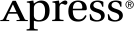 www.apress.com
www.apress.com
